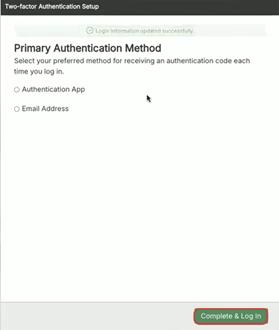May 02, 2025
 1332
1332
Multi-Factor Authentication Setup
This guide provides a step-by-step visual walkthrough for setting up two-factor authentication from the user's perspective, making the process easy to follow.
- Navigate to Entrata
- The system will prompt the user to set up Two-Factor Authentication once the system is configured
Click "Continue to Setup"
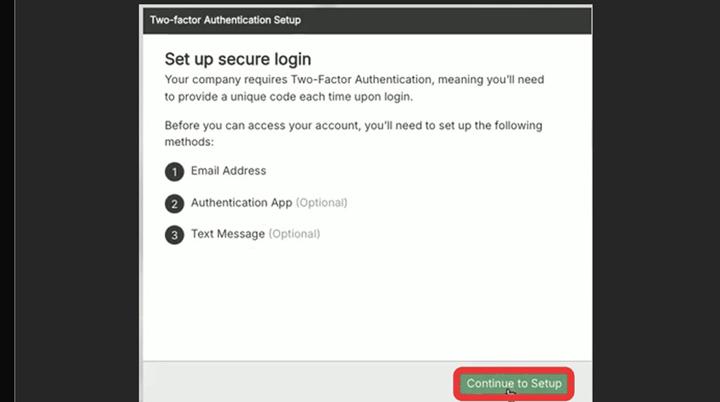
- Email will be a requirement for Two-Factor Authentication. Type Email in designated box.
Click "Send Code"
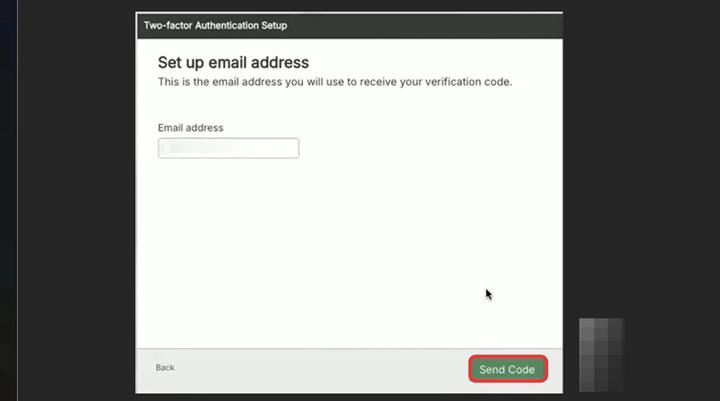
- There will be two other "Optional" ways for a secure log in:
- Authentication App
- Text Message
Click "Continue to Setup"
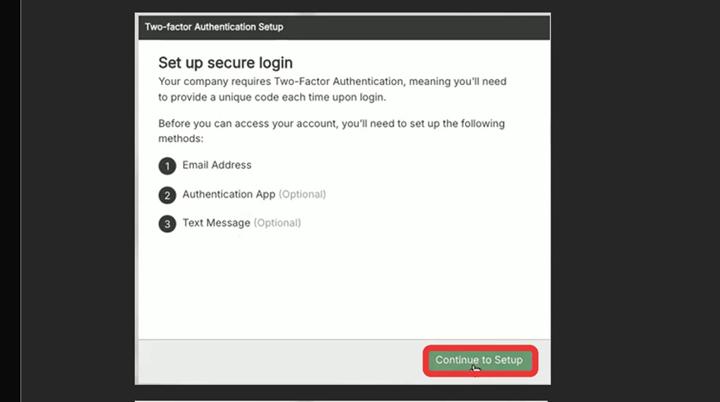
- Verify email address by submitting code sent to email.
Click "Verify and Continue"
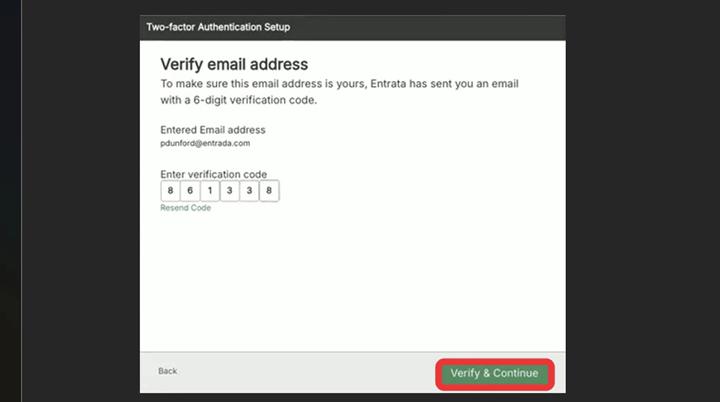
Alert! The next steps identify how to add additional verifications. Please note these are optional and the user should have the ability to "Skip" these during the setup process.
- If using an authentication app, the system will prompt for the verification code. If the user is not using the verification app click "Skip"
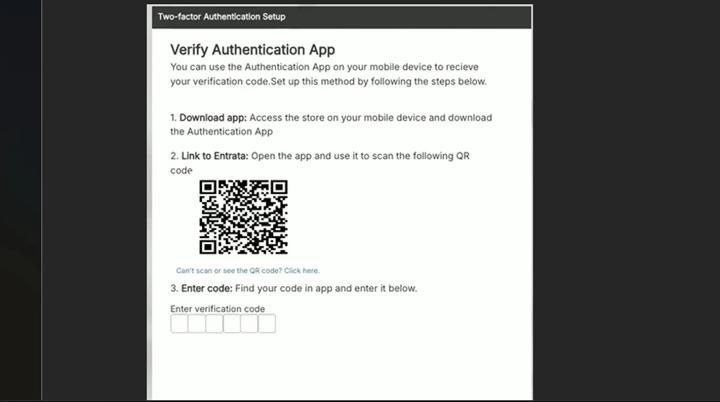
- If using SMS, will prompt the user to submit the phone number.
Click "Send Code"
If the user is not using SMS click "Skip"
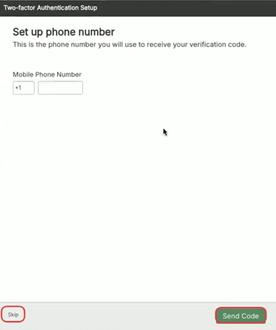
- System will prompt to identify the preferred authentication method. If the user is not using an authentication app, please select email.
Click "Complete & Log In" to finalize the setup