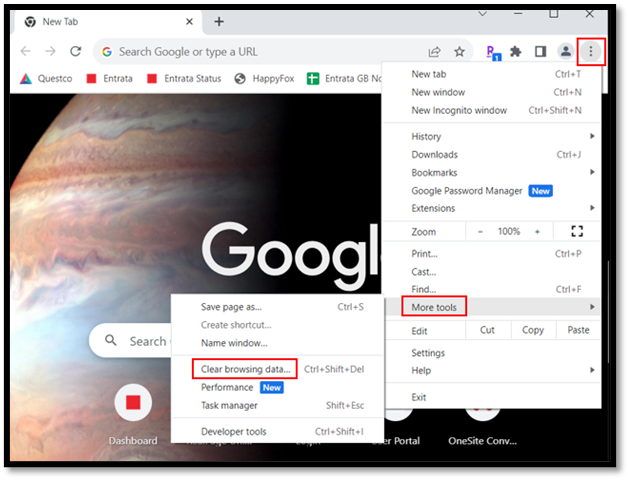Sep 26, 2023
 2013
2013
Google Chrome
- Google Chrome Browser
- At the top right click Kebab Menu (three dots)
- Click More tools: Clear browsing data…
- Keyboard Shortcut: Ctrl+Shift+Del
- Keyboard Shortcut: Ctrl+Shift+Del
- Choose the following criteria:
- Time Range:
- All Time
- Check boxes:
- Browsing history
- Download history
- Cookies and other site data
- Cached images and files
- Time Range:
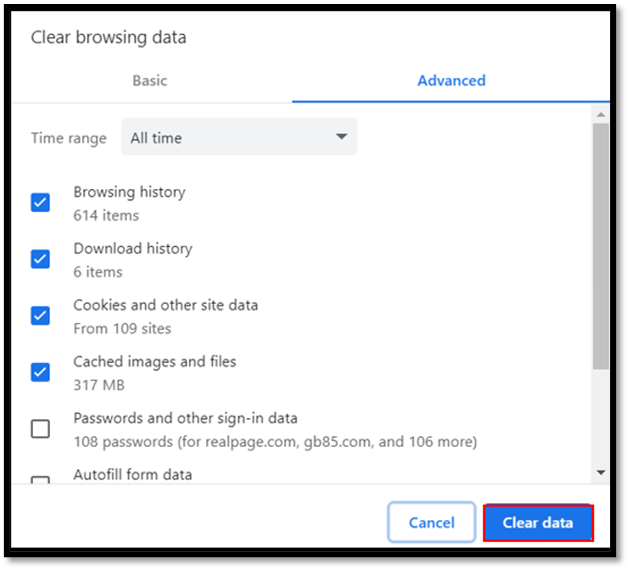
- Click Clear Data
- Close out of all Google Chrome browsers
Edge
- Edge Browser
- At the top right click Ellipsis Menu (three dots)
- Click Settings
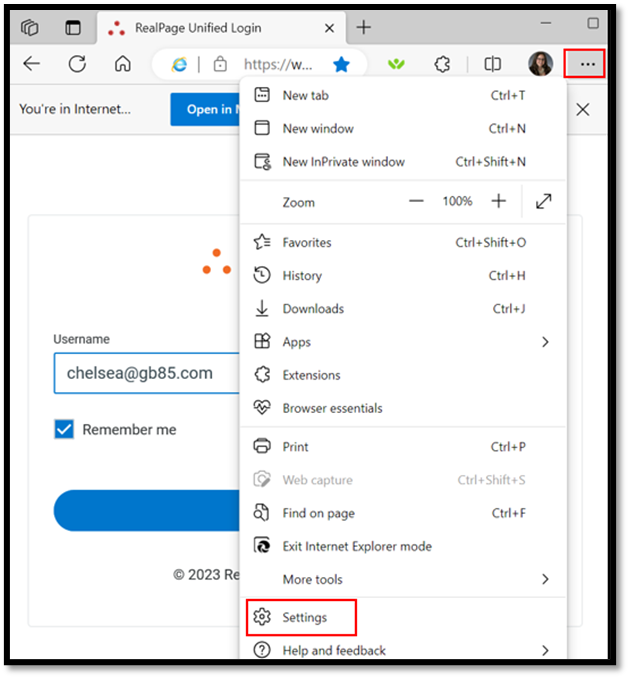
- Click Privacy, search, and services.
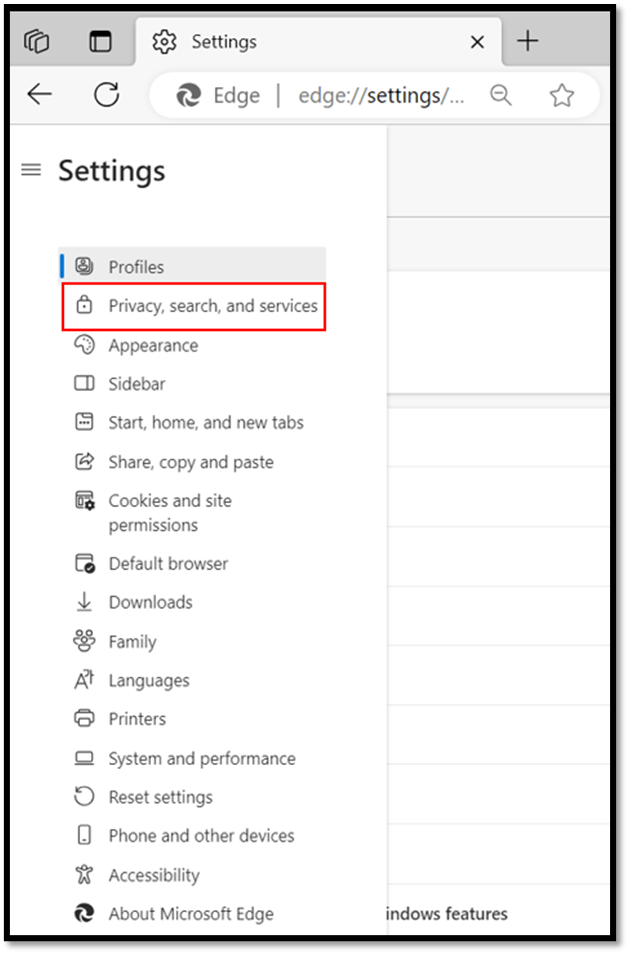
- Clear browsing data: Click Choose what to clear
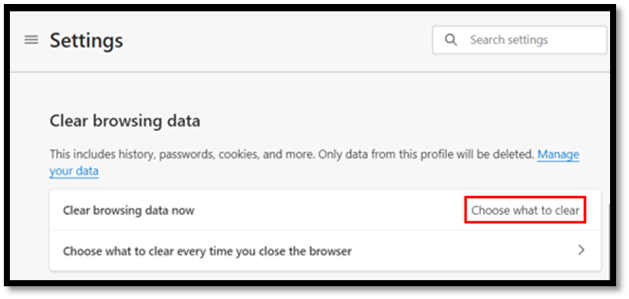
- Choose the following criteria:
- Time Range:
- All Time
- Check boxes:
- Browsing history
- Download history
- Cookies and other site data
- Cached images and files
- Time Range:
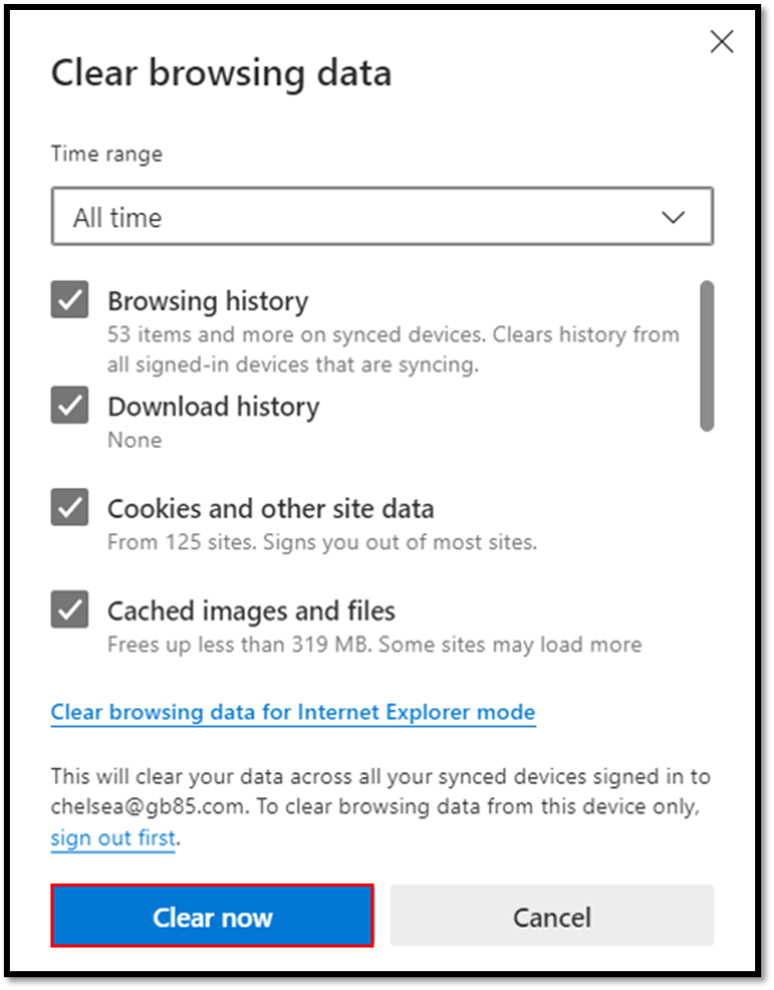
- Click Clear now
- Close out of all Edge browsers